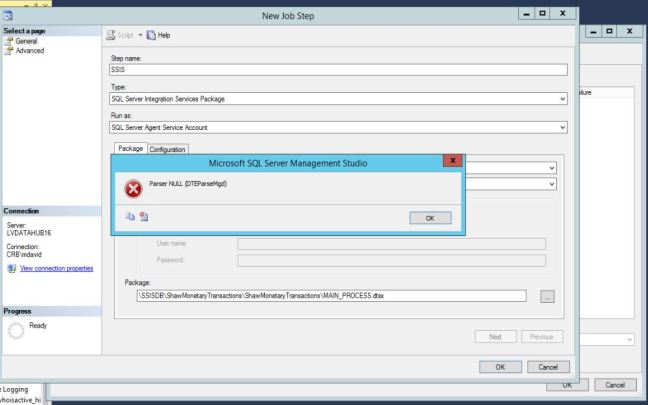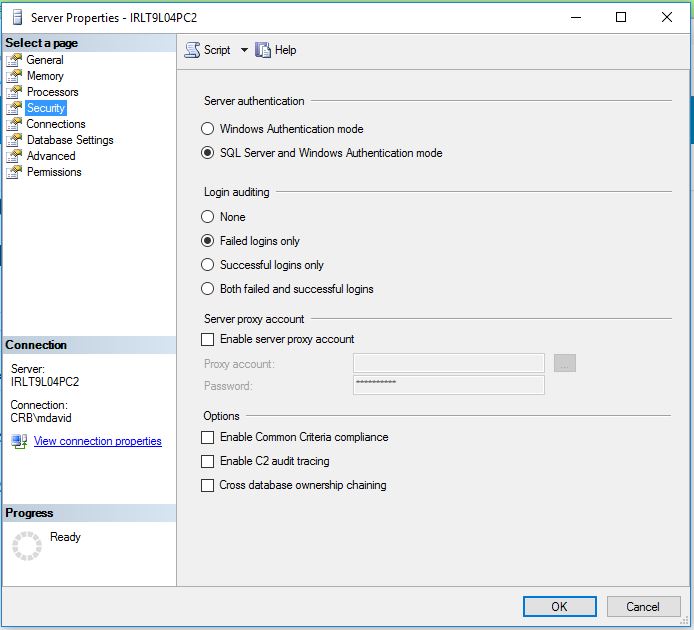SQL Summit 2018 – Nov 5-9
Summit is an endurance test. Sessions from 8-6 everyday, plus at least 3 parties with free alcohol each night. I learned personal lessons like taking a Benadryl after a night of drinking before you go to sleep helps you wake up early without a hangover. I learned SQL lessons like how to prove the VM is the cause of the performance dropping in your database. The schedule was hectic and fun. I found my people.
11/5/2018 Tuesday (I arrived)
I arrived at SEA airport and took a taxi to the Sheraton Grand Downtown. Went on foot for lunch and rested until 4pm. At 4pm I checked into Summit and went to the First-timers Orientation and Networking.
I met 12 first timers during the network game and ended going to the V.20 Celebration with 4 of them. Unfortunately I never saw them again after the first night.
The V.20 Celebration was a party to remember. There were old school and new school video games, tons of food and beer until they ran out, and Star Wars characters. Grant Fritchey (PASS President) walked on stage as Darth Vader with two storm troopers. He kicked the summit off with a bang.
At the Celebration I circled the room 3 times looking for someone I knew, but they found me. Laurie Carr @LaurieLCarr from Redlands and Phil Helmer @philhelmer from San Diego were standing in line waiting for beer when I passed them. So many people came in and out of our circle all night. We talked until the lights came on. Then headed to the next party.
The Pass Volunteers Party at Spin speakeasy was the next party from 7:30-9:30pm. When I walked in I saw Grant Fritchey, who was surrounded by an entourage of at least 12, Andy Yen @SQLBek holding court at the back of the room, and Ted Stathakis @fishheadted Orange County PASS talking to everyone. Laurie, Phil, Ted and I lost each other in the many groups of people, but we found each other at the next party.
I jumped in a cab with Grant Fritchey and a Royal Princess (Andrea Allred) @RoyalSQL. Andrea wears the prettiest medieval dresses every day at SQL Summit. Everyone notices her and she always has a smile. Find her next year and you can get a ribbon “I hugged a Royal”.
We rode to Denny Cherry’s @mrDenny Karaoke party at Amber. This is the BEST party of the Summit. The bar was packed. A band played on the stage to help the karaoke singers sound great at their songs. Who knew SQL people could sing?? I found Laurie and Phil at the party, then AJ @SDSQL showed up. I meet Johnny Nebraska, Mike South Dakota (with the best long hair), and Jason Horner @jasonHorner (who is the life of every party). We sang, we danced, and drank the night away. I rolled into my bed at 3am. Not sure how I planned to make the keynote at 8:15am.
11/6/2018 Wednesday
Tip one: Take Benadryl before going to bed to wake up with no hangover
Tip Two: Keynote is streamed on a live video
Tip Three: Bring business cards
Tip Four: get phone numbers to find people after the sessions
Wednesday morning, I woke up, grabbed breakfast, and went back to my room to watch the keynote via live stream while I put on my makeup.
10:45 – 12pm On-Prem SQL Servers, Interstellar Performance by David Klee – My favorite class. The session turned out to be Understanding the VM, storage, and network for the DBA.
Lunch – bumped into Laurie, Ashley, and several North Carolina folks for lunch then went to the exhibit hall to see the vendors.
1:30 – 2:45pm Getting Better Query Plans by improving SQL’s Estimates by Brent Ozar – I went to this session because, well, Brent Ozar. Great speaker
2:45-3:15pm There were all kinds of soda and coffee to drink.
3:15 – 4:30pm Architecting for Scalability and Performance in Hybrid Workloads by Kimberly Tripp
4:45 – 6pm So tired I went back to my room for a nap. Thank God the Sheraton is only 1 block away.
6 – 8pm Exhibitor Reception – missed it because I was sleeping
7pm – woke up and found dinner on my own
8pm – Snuck into the SentryOne party. Looked for Kevin Klein. Found Andy Yen, Laurie Carr, and met Andy Mallon @AMtwo. One drink and off to bed.
11/7/2018 Thursday
Tip Five: If you can’t find anyone go to the Tap House.
Tip Six: Exhibit Hall closes at 2pm, go early
Tip Seven: Must go to Karaoke at Bush Gardens and sit on the green couch
Found out the next morning that everyone was at the Tap House on Wednesday.
8:15 – 9:45am watched the Keynote while getting ready
10:45 – 12pm Azure Basics for the DBA by John Morehouse
11:30am – 1:15pm Women in Tech Luncheon (Men and Women are welcome)
1:30pm – 2:45pm Top Tips for Deploying AGs and FCIs on Premises or in the Cloud by Allan Hirt
3:15pm – 4:30pm Everlasting Issues with Temporary Tables and Tempdb by Kalen Delaney
4:45 – 6pm Building Trust in Teams by Richard Campbell
6-7pm go to the room and rest
7pm – 9pm Crashed the Idera party at Tap House
9pm-11pm Crashed the BIML party at Tap House. Loved meeting Catherine Wilhelmsen @cathrinew, Ben Bob (inside joke) @Bweissman, and Scott Currie @scottcurrie. Catherine and Ben were two of the four that wrote the BIML book. Scott created BIML. I found out so much about BIML. I am going to start using this amazing scripting language!
11pm – 3am Karaoke at Bush Gardens in Chinatown – Everyone was there!!
11/8/2018 Friday
8- 9:15am Behold the Power of Dynamic SQL by Cyndi Jonson
9:30 – 10:45am Columnstore Clustered vs Nonclustered, When to Choose What by Niko Neugebauer
11:15am – 12:30pm Using Extended Events for Wait Stats Analysis by David Maxwell
2 – 3:15pm TempDB: The Good, The Bad, and the Ugly by Pam Lahoud
3:30 – 4:45pm SQL Server Performance Monitoring Made Easy by Pinal Dave
7pm went out to eat with SQL friends: Phil (San Diego), Steve Rezhener @steveRezhener (LA), Peter Kral (San Diego), Dave (San Diego PASS leader), and AJ (San Diego).
Ready for SQL Summit next year: Next SQL Summit 2019 – Nov 5-8

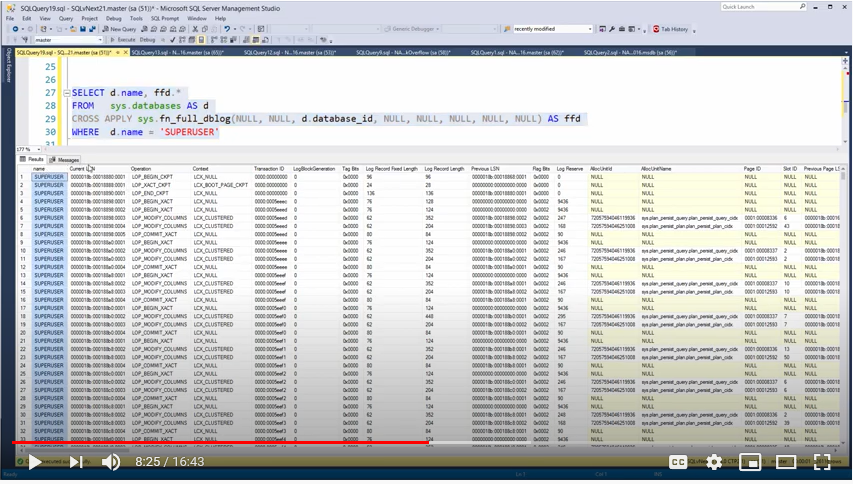

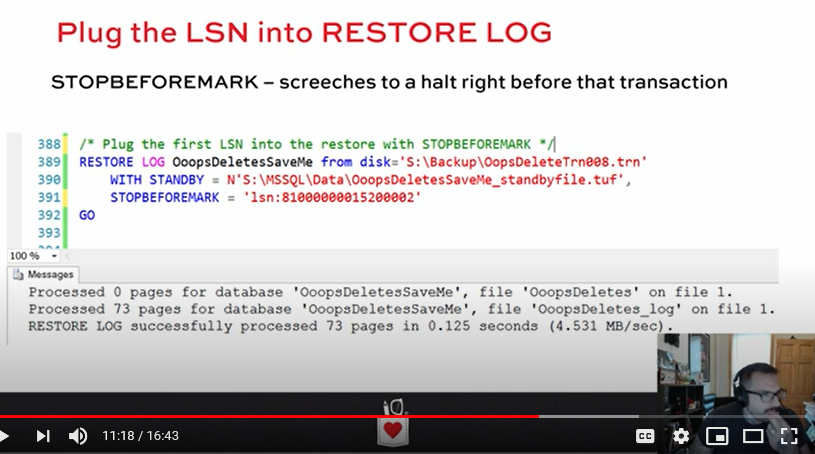




 or
or